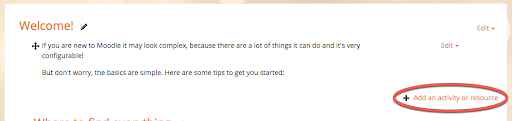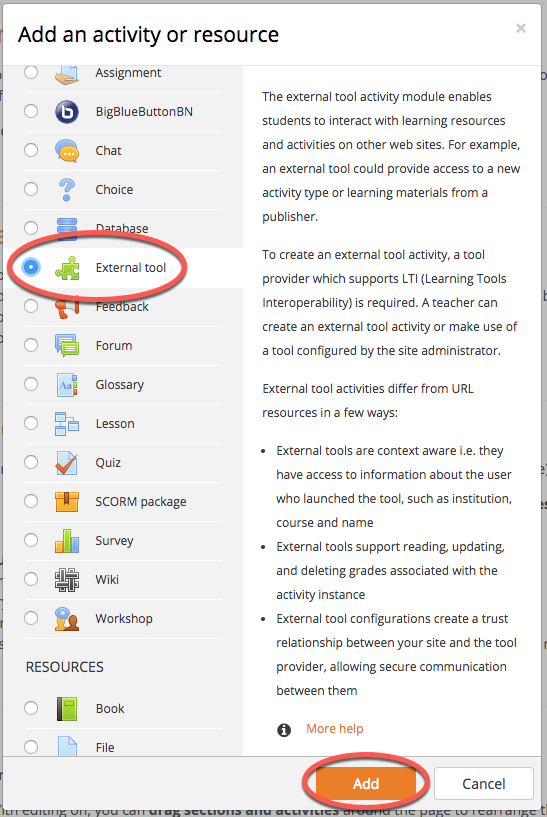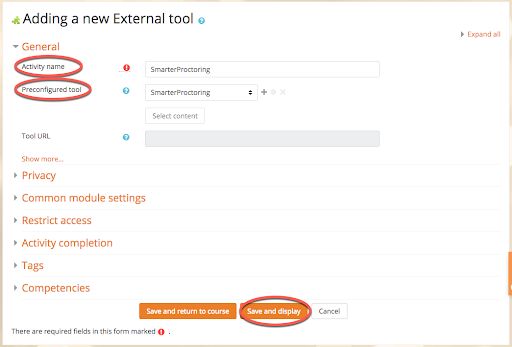Once the External Tool has been created, then it can be added to a course's content. This section will walk-through placing a SmarterProctoring link in a course.
- Navigate to the course dashboard.
- Click on Add an activity or resource link.
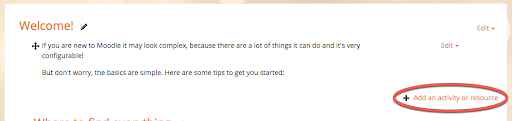
- Select External Tool, and then click the Add button.
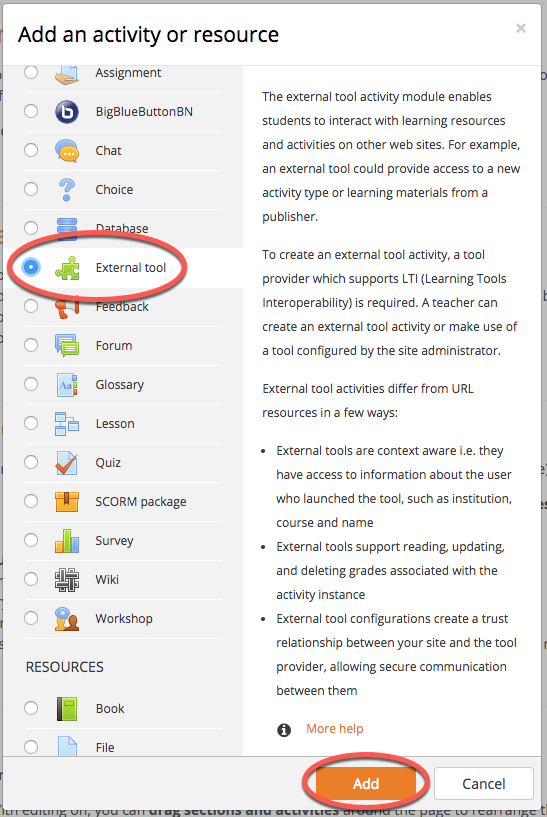
- You will need to complete the form using the following settings:
- Activity Name: SmarterProctoring
- Preconfigured tool: SmarterProctoring
- You may also change the Activity Description and check any of the Display checkboxes.
- Click the Save and display button.
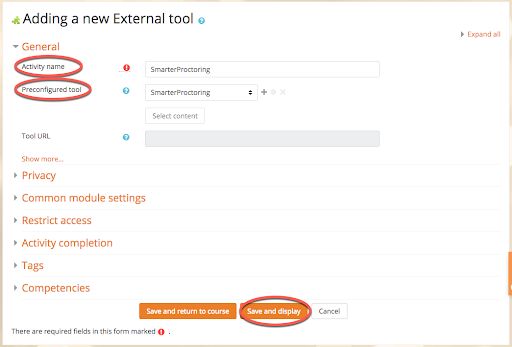
- SmarterProctoring will be added to the course. Select the tool to launch the SmarterProctoring Dashboard.