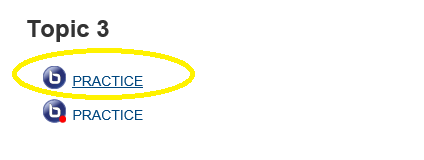Transporting Big Blue Button Content to New Course
Find course that you with BBB content you’d like to transfer.
Backup the course.
Restore it into the course that you’d like to copy the content over to.
The icons should now be in your new course.
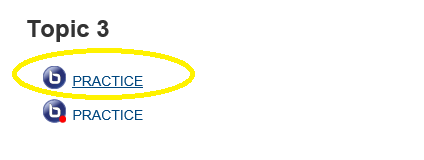

5. Click on one of the big blue button logos.
6. You should notice that the video content is missing.

7. Select “Import recording links”.
8. Select the course from the dropdown menu that the video content will come from

9. The big blue button content of the selected course should now appear.

10. At the right of your screen under “Toolbar”, click the import icon.
11. Match the video with the Icon title. (In this example we selected the “PRACTICE” icon.)
12. Select “Yes” when the confirmation box appears.

13. The video is now included in the new course.